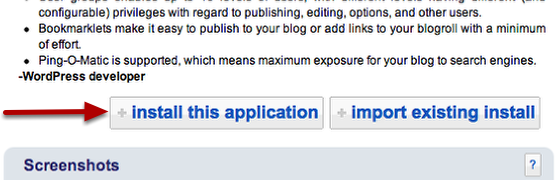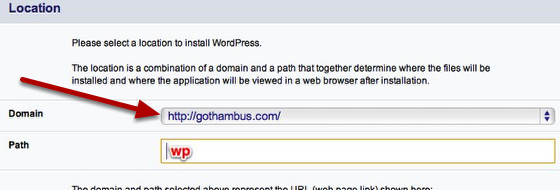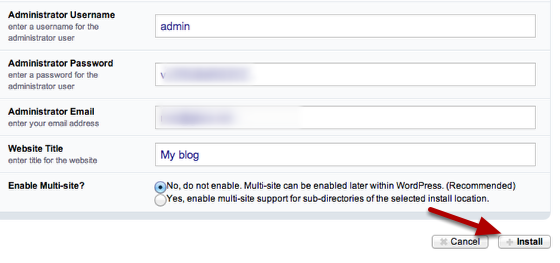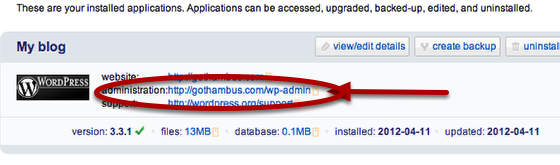Hosting Customers - Install WordPress
�
How To Install WordPress In A Few Clicks
Click the WordPress Icon
- Login to your hosting control panel. To access the control panel, point your browser to https://your_domain_name.com:2222/ (make sure you use HTTPS and not HTTP)
- You may get an SSL waring. It is safe to proceed
- Scroll to the bottom and click the Wordpress icon
Click 'Install this Application'
Click 'Install this Application'
Select The Correct Domain
If you have more than one domain, from the pull down select the correct domain.
If you have an existing site, to avoid accidentally overwriting any existing file, we suggest put the word 'wp' in the path field.Check your settings
- If you want to change any of your settings, this is the place to do it. Make sure you make a note of your username and password
- Click Install
You're Done
Click on the link to enter the WordPress admin for your site