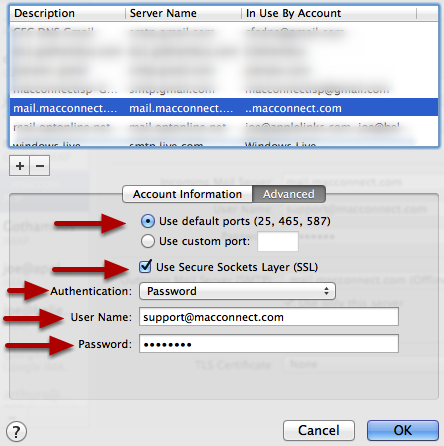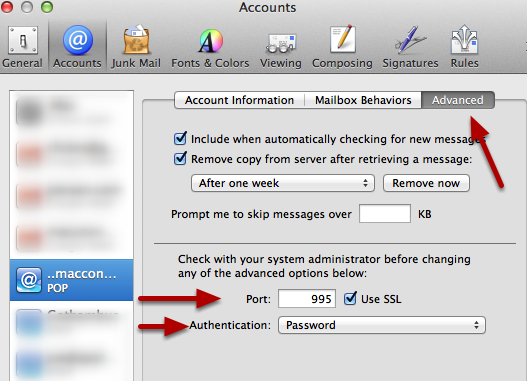@macconnect.com Customers - Setting Up Mail
Mail For Macconnect Customers
Mail For Macconnect Customers
How to set up mail for customers who's email address ends in @macconnec.com
Open Mail Preferences
Go to the Mail menu and select preferences
Select Accounts
Click the Accounts Tab
Set up your incoming mail
1- Select the Accounts Tab
2- Select your macconnect account
3-Your setting should look like the above image. The description can be anything you like and replace support@macconnect.com with your full email address and enter your email password
4-Click the pull down menu next to "Outgoing Mail Server (SMTP)" and select "Edit SMTP Server List"Set up your outgoing mail
1- Click Plus
2- Enter mail.macconnect.com for both Description and Server name
3-Click AdvancedSet up your outgoing mail advanced tab
Use Default Ports
Use Secure Socket Layer (SSL)
Authentication is Password
User Name is your Full email address
Password is you email password
Click OkSetting up incoming mail advanced tab
Click on the Advanced tab
Make sure that Use SSL is Checked
Authentication is Password