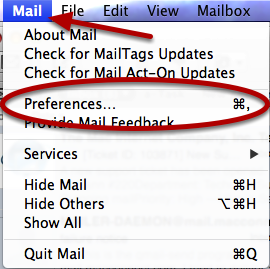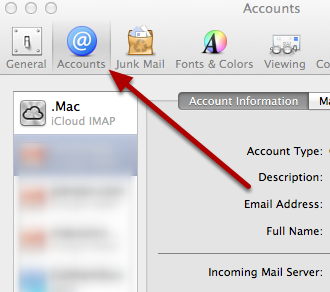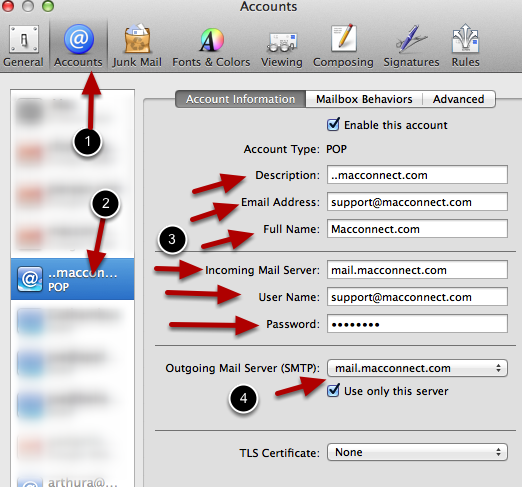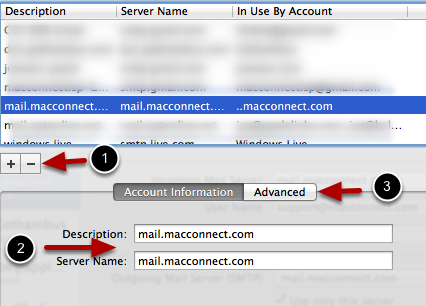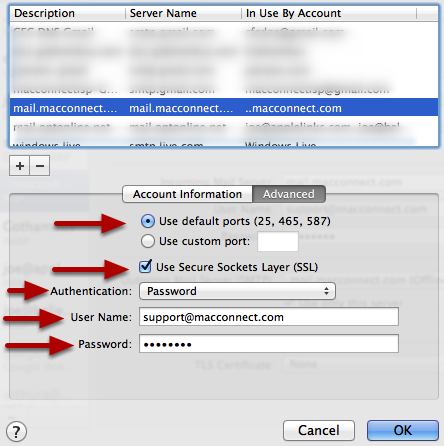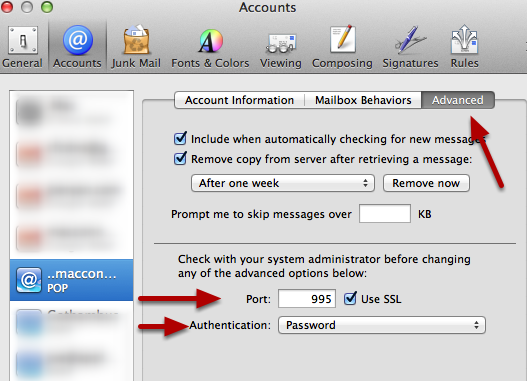Hosting Customers - Setting Up Mail
Hosting Customers - Setting Up Mail
Hosting Customers - Setting Up Mail
How to set up mail for customers who's email address doesn't end in @macconnect.com
Open Mail Preferences
Go to the Mail menu and select preferences
Select Accounts
Click the Accounts Tab
Set up your incoming mail
1- Select the Accounts Tab
2- Select your email account
3-Your setting should look like the above image.
Description- can be anything you like
Email Address- is your full email address
Full Name- is you real name
Incoming Mail Server - x1.macconnect.com (preferred method is x1.macconnect.com) or mail.YourDomainName.com with your actual domain name. ie, mail.macconnect.com)
User Name- Your full email address
Password- your email password
4-Click the pull down menu next to "Outgoing Mail Server (SMTP)" and select "Edit SMTP Server List"Set up your outgoing mail
1- Click Plus
2- Enter x1.macconnect.com (preferred method is x1.macconnect.com) or mail.YourDomainName.com with your actual domain name. ie, mail.macconnect.com)for both Description and Server name
3-Click AdvancedSet up your outgoing mail advanced tab
Use Default Ports
Use Secure Socket Layer (SSL)
Authentication is Password
User Name is your Full email address
Password is you email password
Click OkSetting up incoming mail advanced tab
Click on the Advanced tab
Make sure that Use SSL is Checked
Authentication is Password